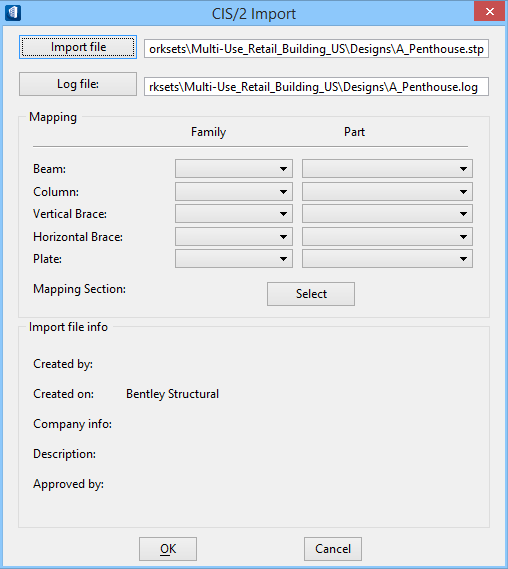CIS/2 Import
 Used to import data in a CIS/2 file into OpenBuildings Designer. The file format for a CIS/2
file is a
*.stp file. Select the family and part you want to
use for the different forms (beams, columns, and so forth). Then, when you
import data, those values will be assigned and the forms will be placed on the
appropriate levels.
Used to import data in a CIS/2 file into OpenBuildings Designer. The file format for a CIS/2
file is a
*.stp file. Select the family and part you want to
use for the different forms (beams, columns, and so forth). Then, when you
import data, those values will be assigned and the forms will be placed on the
appropriate levels.
| Setting | Description |
|---|---|
| Import file | Click to select the *.stp file to import into your model. |
| Log file | Click to select the log file that will maintain information about your import of this *.stp file. |
| Mapping | With the Mapping settings, part/family and section
data is mapped for different types of structural members. The member types are:
|
| Import file info | Displays the information about the CIS/2 file that was entered at the time it was created. |
| OK | Accepts your inputs and starts the import. |
| Cancel | Dismisses the dialog without importing the CIS/2 file. |